Why use webhooks in your journey?
The Webhook module enables you to:- Integrate with existing external systems: Automatically update your other applications when a customer completes verification.
- Monitor journey progress: Receive real-time notifications about the customer onboarding status.
- Customise notifications: Tailor the webhook payload to include relevant information for your use case.
- Log events: Log verification events for compliance or auditing purposes.
The Webhook module can’t determine if a journey has been completed because the module itself is still running when it sends data. To ensure accurate journey status information, place the webhook as the last module in your journey, just before the “End of journey” node.
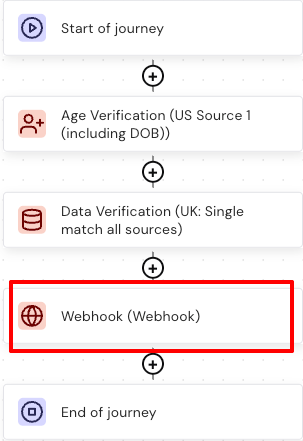
Add a Webhook module to your journey
To add a Webhook module:- Open your journey in the journey builder.
- Click Browse and add modules.
- Type “Webhook” into the search bar. You can also locate the Webhook module in the utilities module library category.
- Select the Webhook module.
- Click Add to journey.
- Ensure the Webhook module is the last step before the end of your journey.
Configure the Webhook module
After adding the Webhook module to your journey, you need to configure where notifications should be sent and what information they should contain. To configure the Webhook module:- Click the Webhook module in your journey. The Webhook configuration panel opens.
- Click Settings. The settings window appears as shown below:
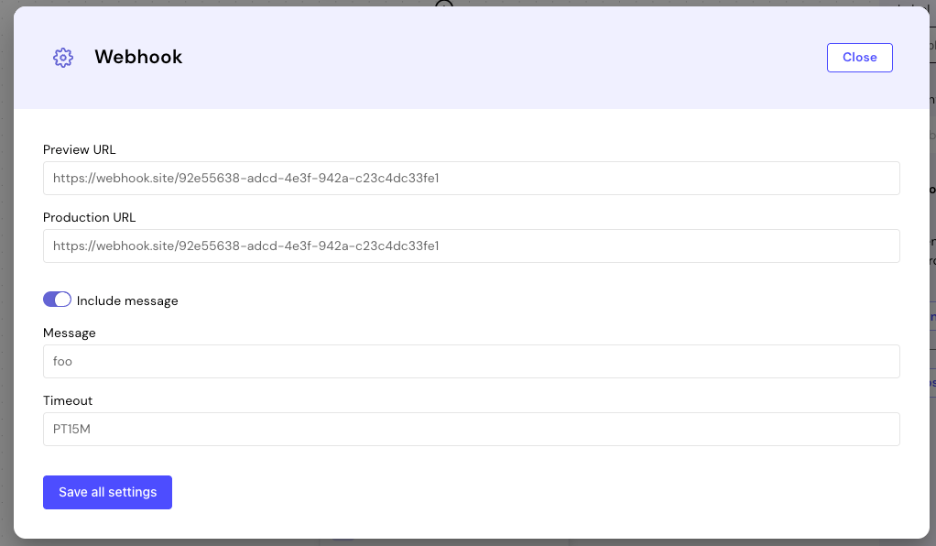
- Preview URL: Enter the webhook URL where you want notifications to be sent to when previewing or testing journeys. This allows you to test webhook functionality without affecting your production environment.
- Production URL: Enter the webhook URL where you want notifications to be sent to when in the production environment. This is the live URL that receives real customer verification events.
- Include message: Enable this setting to send a custom message in the webhook payload. When enabled, the Message field accepts message inputs. When disabled, the Message field goes grey and can’t accept inputs.
- Message: Message input field for typing in any message that aligns with your use case, for example, “Customer verification completed”.
- Timeout: Set the maximum time the webhook module will wait for a response from your webhook URL using ISO 8601 duration format, for example, PT5M = 5 minutes.
The custom message field is optional. If you don’t need to send additional context with your webhooks, leave the Include message toggle off.
- Click Save all settings.
Webhook outcomes
The Webhook module provides status information about message delivery:| Outcome | Description |
|---|---|
| Sent | The webhook message was successfully sent to the specified URL. |
| Error | There was an error sending the webhook message. Common causes include network failure, invalid URL, timeout exceeded, or server unavailable. |
Like any other module, Webhook modules can be configured. For more information about module configuration, refer to How to configure module outcomes in GO.
What the webhook sends
When the Webhook module executes, it sends an HTTP POST request to your configured URL containing journey information and status data. The notification includes:- Journey instance identifier
- Current journey status
- Timestamp of when the webhook was triggered
- Custom message, if Include message is enabled
- Journey outcome and decision data
Example: Test the Webhook module
For this example, we’ll be using a free webhook site called webhook.site to get a webhook URL for testing in a preview and production environment.- Go to webhook.site and copy the unique webhook URL generated for you.
- Paste the webhook URL into the Preview and Production URL field in your webhook settings window.
- Click Save all settings.
- Publish your journey to the Preview or Production environment.
- Start a test journey instance by sending a POST request to the
/start/journeyAPI endpoint. For more details on how to start a journey, see the Start a journey guide.
Troubleshooting
If you encounter issues with the Webhook module, consider the following troubleshooting option:- Verify the URL: Ensure the URL you provided is correct and accessible from the internet. Test it using tools like Postman or curl.

