Overview
This quick start guides you through the following:- Log in to GBG GO dashboard.
- Create your first customer journey.
- Configure and publish your journey.
Before you start
Before running this quickstart, make sure the following prerequisites are complete:- Your GBG GO organisation account has been created by GBG internal team.
- You have received a welcome email with login credentials.
The login credentials for your GBG GO dashboard are different from your API credentials. The API credentials are separately provided by your GBG account manager. These credentials are used for programmatic access to the GBG GO APIs’ while the dashboard login is for the web interface.
Step 1: Log in to GBG GO
This section guides you through accessing GBG GO for the first time.- Navigate to the GBG GO sign-in page and then click Customer Sign In.
- Enter your email address and then click Log In.
- Enter the temporary password from your welcome email.
- Enter and confirm your new password when prompted to set a new password.
- Click Submit.
Step 2: Create your first customer journey
This section walks you through creating a customer journey using a pre-configured template, which is the fastest way to get started.- Click Journey templates.
- Browse through the templates.
- Select a template according to your use case.
- Review the template pre-configured settings and modules.
- Click Use this template to load it into the editor.
- Modify the journey by customizing modules, routing, and evaluation steps.
Step 3: Modify modules
This section shows you how you can modify your modules.- Select a module on the template.
- Modify required fields such as:
- Label
- Outcomes
- (Optional) Add or remove modules.
- (Optional) Add routing and evaluation logic to the modules.
Step 4: Publish journey
This section shows you how to publish your journey. You can publish your journey to a preview or production environment.Publish to preview/sandbox environment
Click Publish to Preview in the journey editor. You then get a confirmation message: Delivery deployed successfully. Next, click Dashboard to see:- Environment (Preview)
- Version number
- Resource ID
- Last published
- Schema for API integration
Publish to production
- Click Dashboard.
- Click the Actions list.
- Select Publish to Production from the menu.
- Select the confirmation checkbox.
-
Click Publish to production. You will receive a pop-up message saying, Delivery deployed successfully to production. In the dashboard, you can see:
- Environment (Production)
- Version number
- Resource ID
- Last published
- Schema for API integration
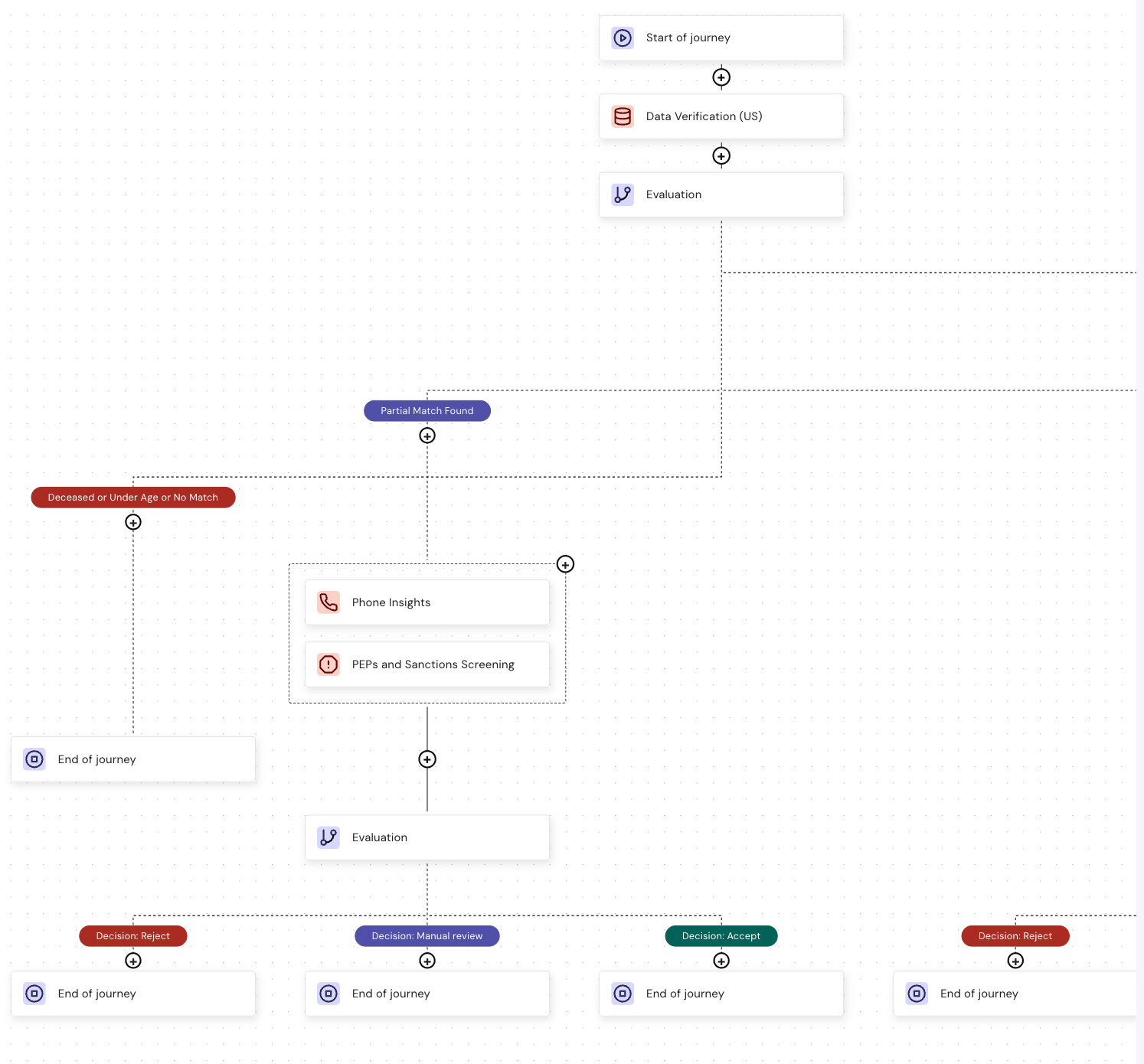
Age Compliance Verification template

