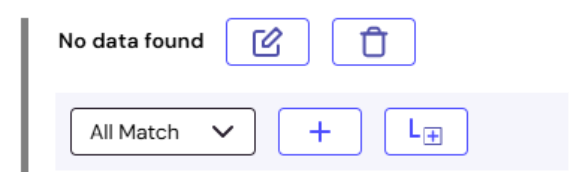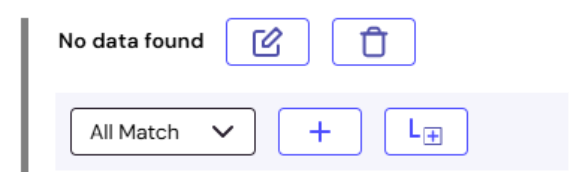Product guides
Configure outcomes in a Data Verification module
Configure the Data Verification module to define what happens when customer data passes or fails verification checks.
This guide shows you how to set up outcomes for the Data Verification module. The same configuration approach applies to other modules in your journey.
The image below shows a Data Verification module added to the journey.
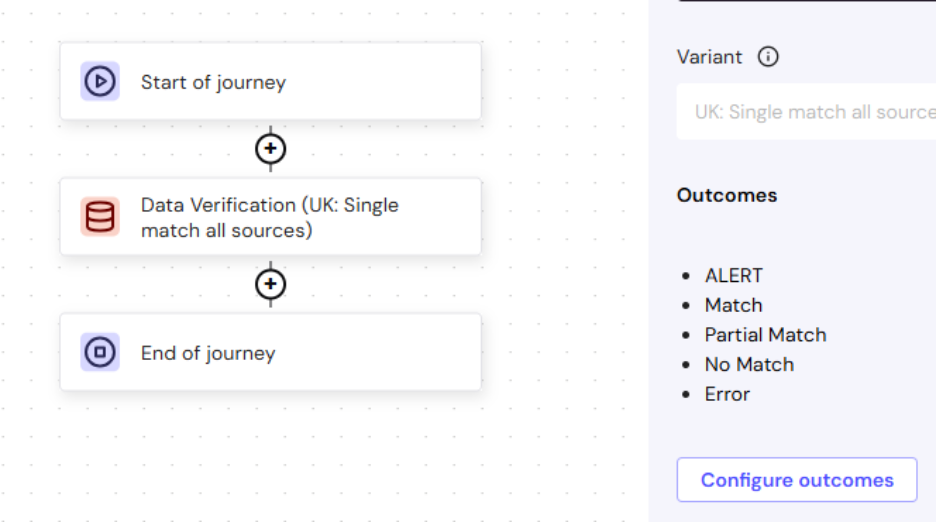 When a module is first added to the journey, default outcomes are already pre-configured for you. For example, for the Data Verification module, you see:
When a module is first added to the journey, default outcomes are already pre-configured for you. For example, for the Data Verification module, you see:
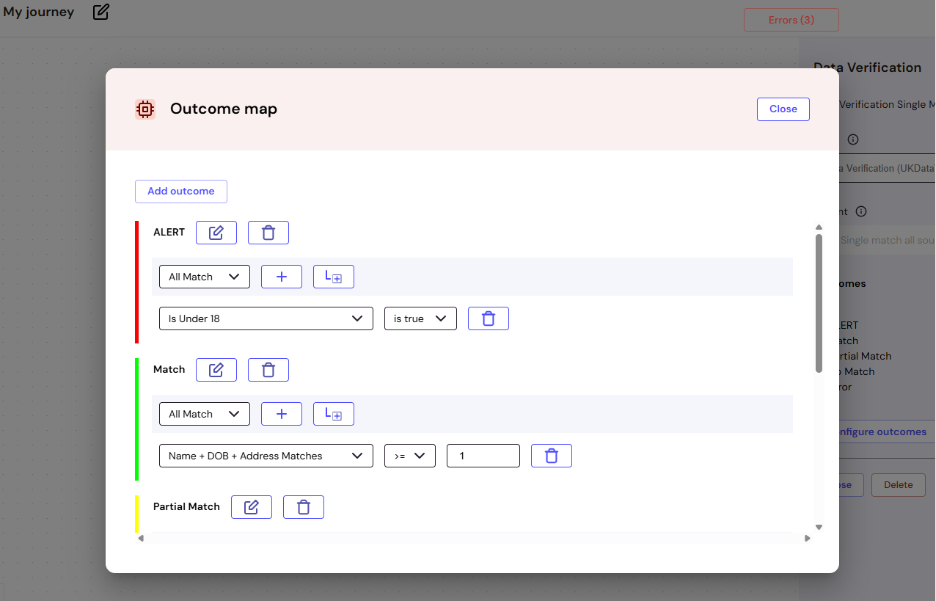 This is where you map and configure outcomes that determine what happens next in the customer journey.
Before configuring an outcome, you can choose between:
This is where you map and configure outcomes that determine what happens next in the customer journey.
Before configuring an outcome, you can choose between:
 The outcome is named Outcome:6 because there are five pre-configured outcomes in the modal. Follow the configurations in the sections below to make changes to the newly added module.
The outcome is named Outcome:6 because there are five pre-configured outcomes in the modal. Follow the configurations in the sections below to make changes to the newly added module.
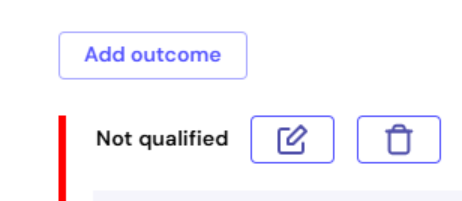 When you close the modal, you can see this change reflected immediately on the right pane of the journey builder interface.
When you close the modal, you can see this change reflected immediately on the right pane of the journey builder interface.
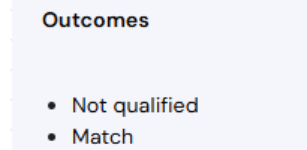 Under the “Alert” outcome, you can add a rule that checks if the user’s age is under 18. If the user is under 18, then the user isn’t qualified to move to the next stage of the verification process.
Under the “Alert” outcome, you can add a rule that checks if the user’s age is under 18. If the user is under 18, then the user isn’t qualified to move to the next stage of the verification process.
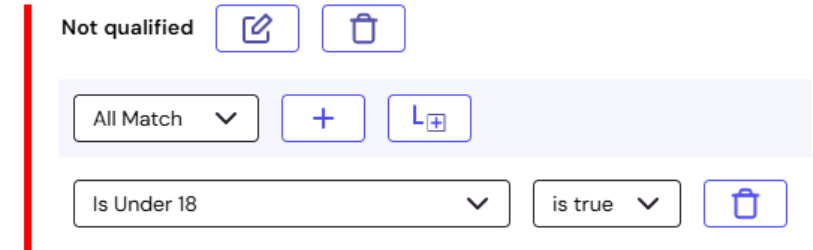 To add more rules to an outcome, click Add rule (+). A new rule for configuration appears below the default rule. This guide demonstrates how to add two rules to the existing rule.
To add more rules to an outcome, click Add rule (+). A new rule for configuration appears below the default rule. This guide demonstrates how to add two rules to the existing rule.
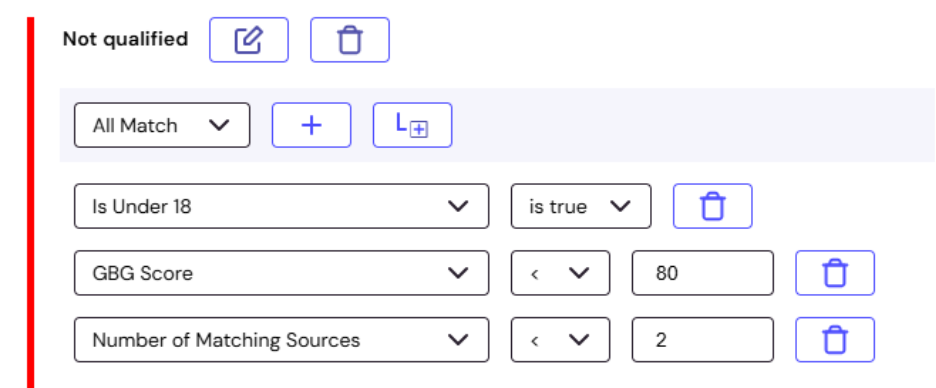 Additional rules explanation:
Additional rules explanation:
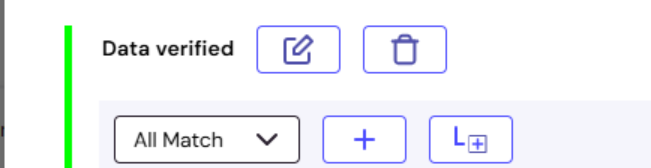 When you close the modal, you can see this change reflected immediately on the right pane of the journey builder interface.
Under the “Match” outcome, you can have a rule that checks whether a user’s name, date of birth, and address successfully match against trusted sources.
When you close the modal, you can see this change reflected immediately on the right pane of the journey builder interface.
Under the “Match” outcome, you can have a rule that checks whether a user’s name, date of birth, and address successfully match against trusted sources.
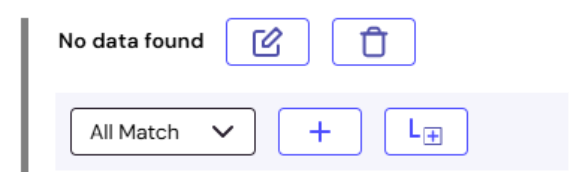 If at least two or more of them match, then there is a match.
For example, if only the name and date of birth match, then the user data is matched and verified.
You can add another rule.
If at least two or more of them match, then there is a match.
For example, if only the name and date of birth match, then the user data is matched and verified.
You can add another rule.
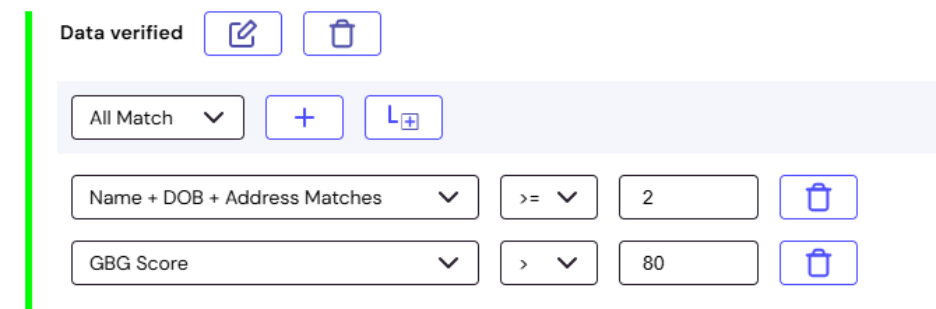 This additional rule logic defines that if the user’s GBG score is greater than 80, then the data is verified.
This additional rule logic defines that if the user’s GBG score is greater than 80, then the data is verified.
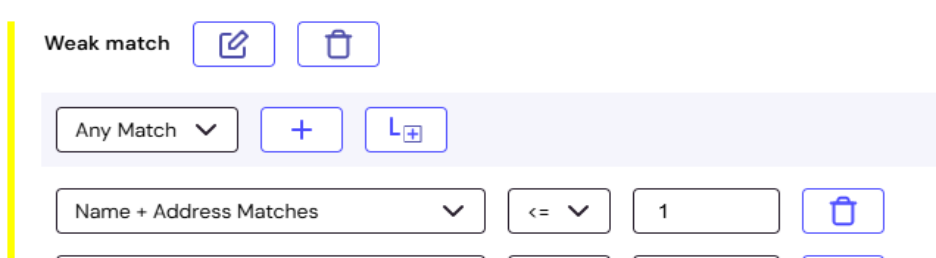 When you close the modal, you can see this change reflected immediately on the right pane of the journey builder interface.
Under the “Partial match” outcome, you can have a rule that checks whether a user’s name and address successfully match against trusted sources.
If only one of criterion matches, then this results in a partial match outcome. For example, if only the name matches, then the verification process will require a manual review.
You can add more rules to the outcome, as shown previously.
When you close the modal, you can see this change reflected immediately on the right pane of the journey builder interface.
Under the “Partial match” outcome, you can have a rule that checks whether a user’s name and address successfully match against trusted sources.
If only one of criterion matches, then this results in a partial match outcome. For example, if only the name matches, then the verification process will require a manual review.
You can add more rules to the outcome, as shown previously.
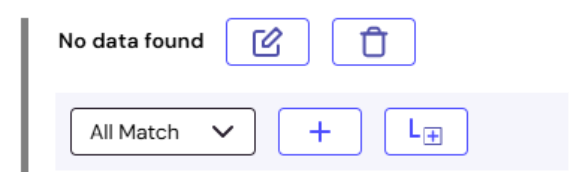 When you close the modal, you can see this change reflected immediately on the right pane of the journey builder interface.
Under the “No match” outcome, you can have a rule that checks whether a user’s name and address matches against trusted sources. If the GO system finds zero records matching either the user’s name or address, then this results in the No data found outcome.
When you close the modal, you can see this change reflected immediately on the right pane of the journey builder interface.
Under the “No match” outcome, you can have a rule that checks whether a user’s name and address matches against trusted sources. If the GO system finds zero records matching either the user’s name or address, then this results in the No data found outcome.
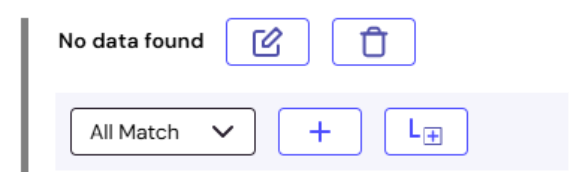 For example, if there is no data matching the name or address, then the result is no data found.
You can add more rules to the outcome, as done previously.
For example, if there is no data matching the name or address, then the result is no data found.
You can add more rules to the outcome, as done previously.
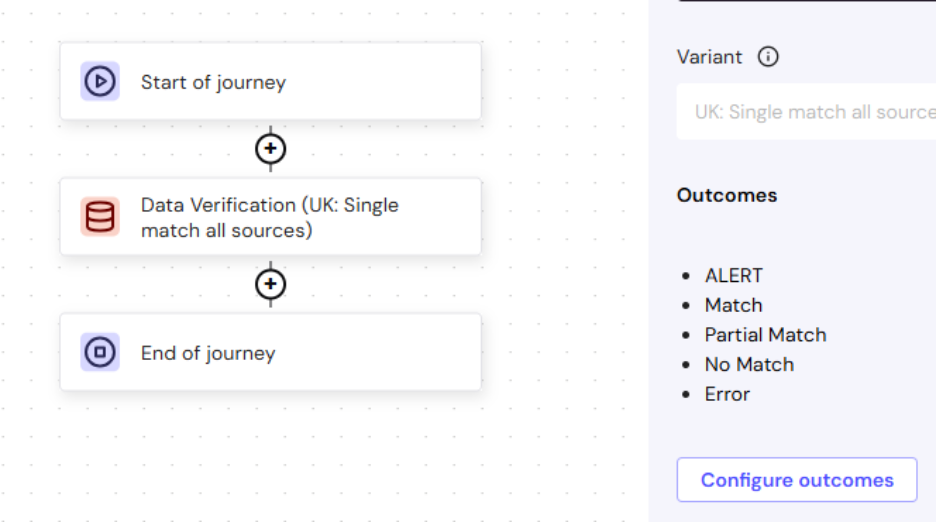
- ALERT
- Match
- Partial Match
- No Match
- Error
Configure module outcomes
To configure the Data Verification module outcomes:- Click the Data Verification module.
- Click Configure outcomes.
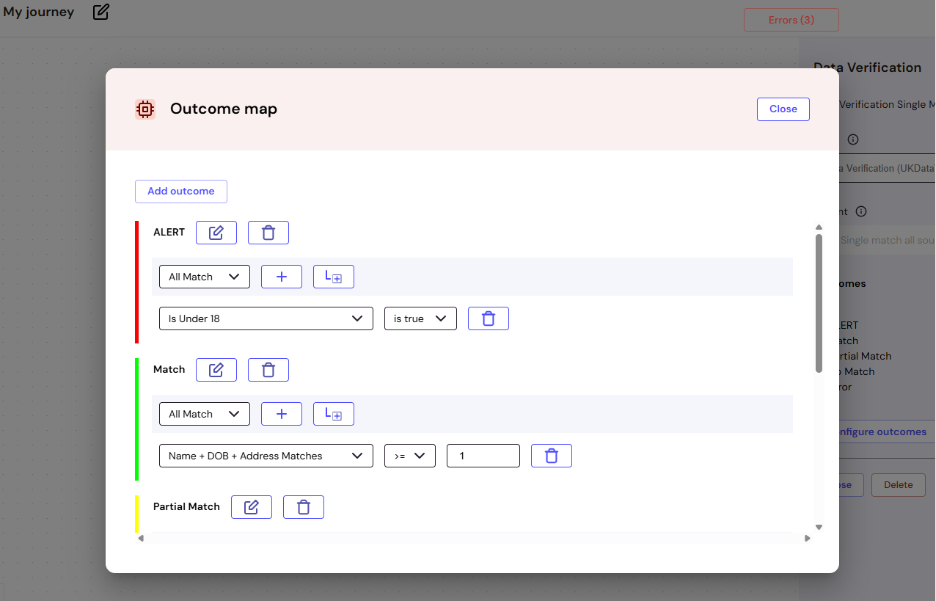
- All Match: Every configured check must pass
- Any Match: At least one configured check must pass
Add an outcome
You can add extra outcomes and rules to strengthen verification processes. To do that, click Add outcome. A new outcome with no configurations appears at the bottom of the modal.
Configure data verification outcomes
This section explains how to configure the various outcomes in the Data Verification module.These configurations aren’t best practices and are only meant to teach you how you can configure outcomes.
Configure alert outcome
Alert indicates an outcome that requires immediate attention or action. You can change the name “Alert.” For example, you can change the name from “Alert” to “Not qualified.”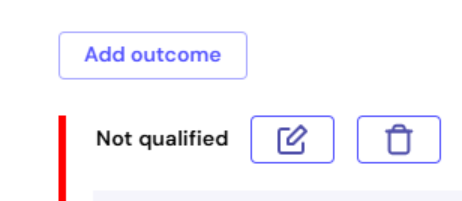
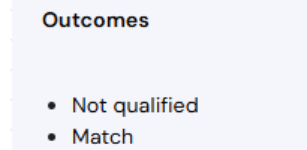
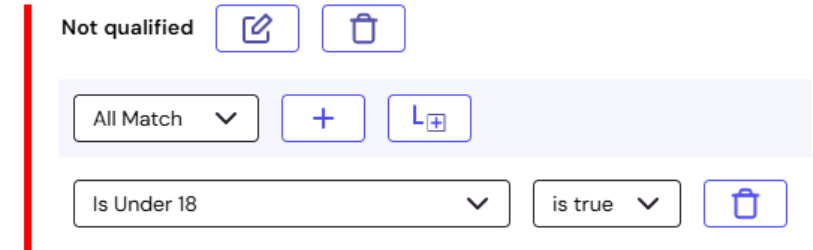
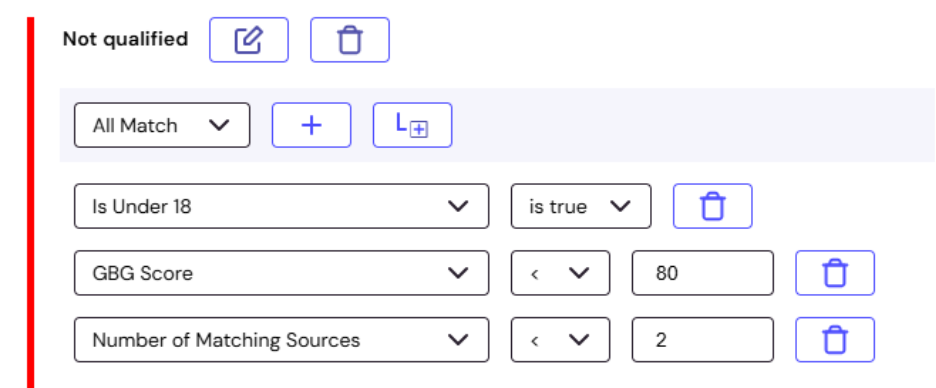
- If the user’s GBG score is less than 80, then the user isn’t qualified to move to the next stage of the verification process.
- If the user’s number of matching sources is less than 2, then the user isn’t qualified to move to the next stage of the verification process.
Configure a match outcome
The Match outcome is triggered when rule conditions are successfully met. The name “Match” can be changed. For example, you can change the name from “Match” to “Data verified”.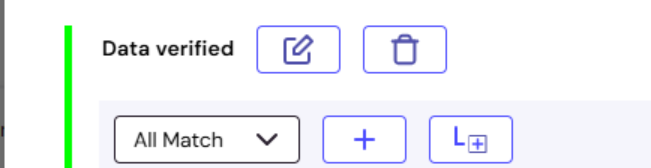
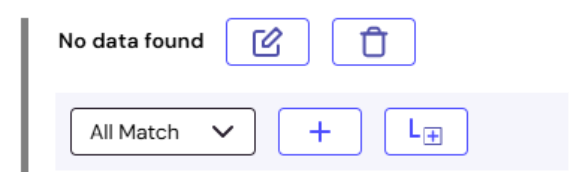
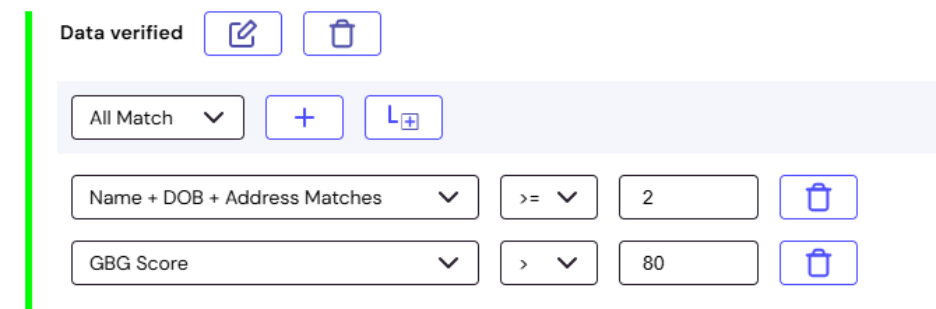
Configure a partial match outcome
The Partial match outcome is triggered when rule conditions aren’t completely met. The name “Partial match” can be changed. For example, you can change the name from “Partial match” to “Weak match.”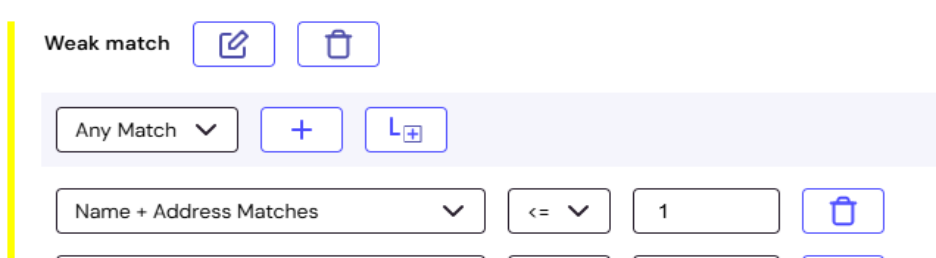
Configure a no match outcome
No match outcome is triggered when none of the user’s submitted data can be verified against trusted sources. The name “No match” can be changed. For example, you can change the name from No Match to “No data found.”